Configuring which Metadata Fields Are Available for Translation and Copying
2 minute read
In the Page Property Update Configuration section of the Advanced Settings page, you can configure the Connector to translate and copy metadata fields to the Page Property Updating tab of the Globalization Tool.
To configure which metadata fields will be translated and copied:
-
Click Admin Tools > Advanced Settings in the Lionbridge Connector rail. For information on opening the Lionbridge Connector rail, see Configuring the Connector.
The Advanced Settings page opens. In the Page Property Update Configuration section of this page, you can specify the parameters of the metadata fields that will be translated and copied to the Page Property Updating tab of the Globalization Tool.
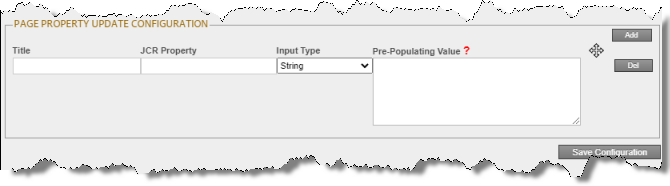
-
To specify the parameters of the metadata fields to translate and copy:
a. Click Add, in the top-right corner of this section.
This adds a blank row at the top of the list.
b. In this row, enter the following information:
| Column | Description |
|---|---|
| Title | The title of the metadata field. |
| JCR Property | The JCR property of the metadata field, for example: dc:title. |
| Input Type | The type of metadata field. |
| Pre-Populating Value | The default value that will be displayed in the Page Property Updating tab of the Globalization Tool. Enter one value per line. -Supported format of value for selection is Display Text. - Value, for example: Machine Translation - MT. -Supported tag of a value for date input: {Today}. - Supported tag of a value for date and time input: {Now}. |
For a list and description of JCR properties, refer to the Adobe Experience Manager documentation, which is available at: https://docs.adobe.com/docs/en/aem/6-2/develop/components.html.
c. Repeat the previous sub-steps to add rows with additional metadata fields.
- Click Save Configuration to save your changes.
A message in red at the top of the page states that the metadata-field configuration was saved.
Tips: To edit a set of parameters, edit the corresponding information in the list. To delete a set of parameters, so that it is excluded from the list of metadata fields, click Del in the corresponding row. A message box confirms that you want to delete this field. Click OK to confirm.