Sidekick Options
3 minute read
The following table describes the possible values for the Translation on Sidekick option in the UI and Default Settings section of the Configuration page. This page is described in UI and Default Settings.
| Translation on Sidekick Value | Where User Can Submit Content | User Interface | Advanced Translation Options Available |
|---|---|---|---|
| Simple UI | Translation Queue only | dialog box | |
| Simple UI with all options | Translation Queue only | dialog box | |
| Wizard | Translation Queue or directly to translation | two-page wizard | |
| Wizard with all options | Translation Queue or directly to translation | two-page wizard |
Screen captures of each option follow. For a detailed description of the translation interface within Sidekick, refer to the Lionbridge Connector for Adobe Experience Manager User Guide.
Simple UI
This option enables users to submit content to the Translation Queue. It does not display advanced translation options.
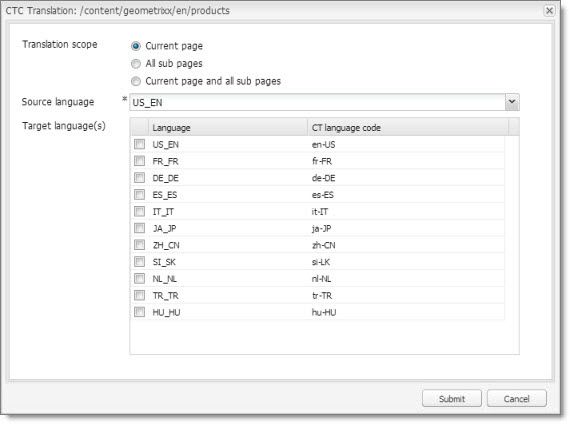
Simple UI with options
This option enables users to submit content to the Translation Queue. It displays advanced translation options.

Wizard
This option enables users to send content either to the Translation Queue or directly out for translation. It does not display advanced translation options. It is a two-page wizard.


Note: You can configure whether by default the wizard sends content to the Translation Queue or directly out for translation. For details, see Configuring the default value of the Submit Translation dropdown list in the Sidekick wizard.
Wizard with options
This option enables users to send content either to the Translation Queue or directly out for translation. It displays advanced translation options. It is a two-page wizard.
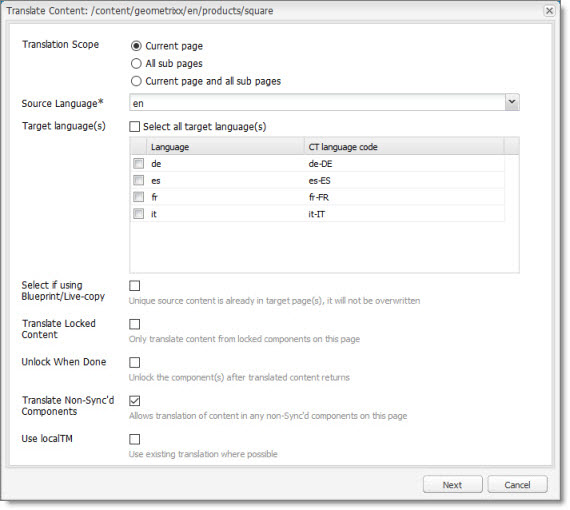

Note: You can configure whether by default the wizard sends content to the Translation Queue or directly out for translation. For details, see Configuring the default value of the Submit Translation dropdown list in the Sidekick wizard.
Configuring the default value of the Submit Translation dropdown list in the Sidekick wizard
You can configure the default value of the Submit Translation dropdown list in the Sidekick wizard.
-
To change the default from Add to queue to Send as a new job:
a. In CRX, edit the /etc/ctctranslation/sidekickUI node.
b. Add a new property namedskOptionDefaultSubmitType, of type String, with value job.
c. Save all.
d. On the page with Sidekick, press Ctrl and F5 to delete the client-side cache.The default is now Send as a new job.
-
To hide the Add to queue value:
a. In CRX, edit the /etc/ctctranslation/sidekickUI node.
b. Add a new property namedskOptionHideSubmitType, of typeString, with value queue, which is a multi-value property.
c. Save all.
d. On the page with Sidekick, press Ctrl and F5 to delete the client-side cache.The Add to queue option is no longer displayed.