Folder and Permissions
2 minute read
Note: This section is not applicable to the AEM Cloud Connector.
The Folder and Permissions section of the Configuration page configures the Connector data folder and its permissions.
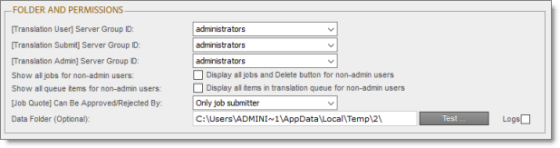
| Configuration Option | Description |
|---|---|
| [Translation User] Server Group ID | Select the ID of the Adobe server group whose members can submit content from the Bulk Translation wizard only to the Translation Queue. The members cannot send out content directly for translation or submit content from Sidekick. |
| [Translation Submit] Server Group ID | Select the ID of the Adobe server group whose members can submit translation jobs from the Bulk Translation wizard or Sidekick to the Translation Queue and send out content directly for translation. |
| [Translation Admin] Server Group ID | Select the ID of the Adobe server group whose members can send out jobs for translation, configure the Connector, and remove completed translation jobs and statuses. |
| Display all jobs and Delete button for non-admin users | To display the Delete button and all jobs in the Status tab of the Translation Status page to users who are not members of the Translation Admin group, select this check box. Note: If you do not select this check box, then only users who are members of the Translation Admin group can access the Delete button and view all jobs. |
| [Job Quote] Can be approved/rejected by | Select the user group whose members can approve or reject translation job quotes. |
| Data Folder (Optional) | Optional. This is the path to the folder you created, where Connector will store translation data. For details, see Creating the Connector Folders.
Note: The files/update subfolder should have full access permissions for Java processes.
|
| Logs | To save the log files in the logs sub-folder of the folder specified in the Data Folder (Optional) field, select this check box. Note: If you do not select this check box, the log files are saved in crx-quickstart/logs. |